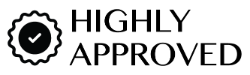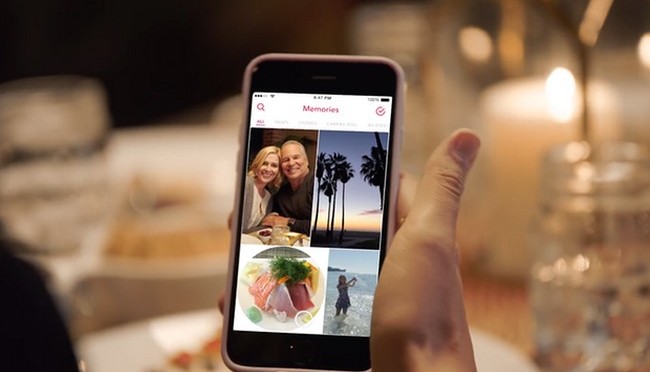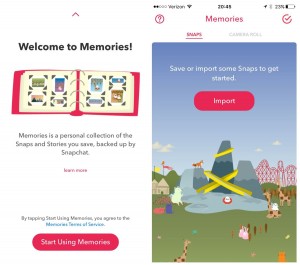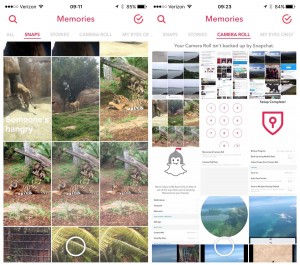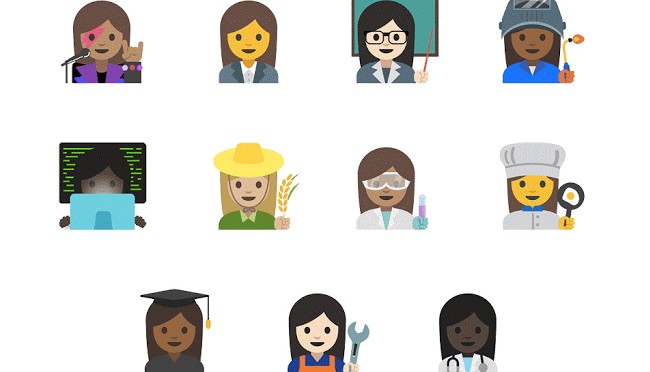Snapchat’s newest feature includes Memories. This cool new feature allows users to save and share photos in a snap using the social media app for the first time.
Of course, it will bring about a huge change in the way people change photos on Snapchat. But what it means is that the app is doing away with the transient quality it was once defined by.
With Memories being a huge feature, it will take users some getting used to, and there are going to be new things that will not all be intuitive. Here are some important Memories update and the features.
Start Memories
Swipe the camera up to start Memories. If you are a first time user, you can opt-in for this feature. After loading, the app will ask whether you wish to import existing snaps.
If you agree, all of your snaps which have been saved on your device will be imported into Memories. On an iPhone, you will probably going to see a folder called ‘Snapchat’ in your photos.
Snaps, Stories and Camera Roll
These are the primary tech functionalities of Memories: Snaps, Stories and Camera Roll.
The Snaps tab will consist of the imported photos and the images you save to Memories when you use the app. These photos will also be backed up on the cloud so you can access them on Snapchat irrespective of the device you are using.
Camera Roll will contain all the photos stored on your local device. You can find and send photos that were taken outside of Snapchat. These are not backed up and you will only be able to see them on your local device.
Now you can also create a story with your photos and videos from the Snaps or Camera Roll tab. Stories made with Memories will be added under the Stories tab. To add a photo to your story, you hold down on the image. You can then send it as is or edit it to add text, doodles or emoji.
My Eyes Only
This is a private section of the app for photos which you don’t want visible to any other part of the app.
Image Credits (Other images from Snapchat)